| 일 | 월 | 화 | 수 | 목 | 금 | 토 |
|---|---|---|---|---|---|---|
| 1 | 2 | 3 | 4 | 5 | 6 | |
| 7 | 8 | 9 | 10 | 11 | 12 | 13 |
| 14 | 15 | 16 | 17 | 18 | 19 | 20 |
| 21 | 22 | 23 | 24 | 25 | 26 | 27 |
| 28 | 29 | 30 |
- moonlit
- 넥스트데이
- 이제 나는 어디로 가나
- 클리어 서울안과
- 도다리 ai
- coqui
- whitebetting.com #wb
- 고급번역
- 영한
- epub
- 연구위원
- 희미한 주식회사
- 달빛
- Voice cloning
- 토스팀
- dodari
- cjf
- 화이트베팅
- 도다리
- xtts
- 자연스러운 한국어로 개인화된 대화가 가능한 설치형 모바일 ai 개발 시작
- Yanolja
- 부러뜨리다
- openvoice #음성복제
- 음성복제
- ai #초벌번역 #ai번역 #도다리ai #번역 #한영 #영한 #전자책번역 #인공지능
- 문남중
- 공유오피스
- extract
- 약속의 결정
- Today
- Total
목록전체 글 (174)
Wookang makes AI
Dropbox 설치https://www.dropbox.com/ko/install-linux먼저 64bit dropbox 설치$ cd ~ && wget -O - "https://www.dropbox.com/download?plat=lnx.x86_64" | tar xzf - 그 다음, 새로 만든 .dropbox-dist 폴더에서 Dropbox를 실행~/.dropbox-dist/dropboxd 실행시키면 아래와 같은 메시지가 뜬다. This computer isn't linked to any Dropbox account...> Please visit https://www.dropbox.com/cli_link_nonce?nonce=b0b55711df7ebb77693c5d9439c5addf to link this..
vi 줄번호 매기기vi 창에 esc키를 누른 후 set number 를 치면 된다.default로 적용시키려면 아래와 같이 설정 파일을 먼저 만든 후 set number를 적고 저장하면 된다. vi ~/.vimrcset number vi 줄 전체 삭제하기esc키를 누른 후dd현재 줄 부터 줄번호 20까지 지우고 싶다면20dd
마우스 스크롤 속도 높이기하여간에 리눅스는 다 직접해야 한다;sudo apt-get install -y imwheel다음 아래와 같이 설정 파일을 만들고vi ~/.imwheelrc 내용을 붙여 넣은 후 아래의 4는 바꾼 값이다. 기본 값은 3이다Button4는 scroll up 마우스 이벤트고 마찬가지로Button5는 scroll down 마우스 이벤트다.".*"None, Up, Button4, 4None, Down, Button5, 4 설정 파일을 적용한다.imwheel -k5. 컴퓨터가 부팅할 때마다 적용하려면$ gnome-session-properties아래와 같이 시작 프로그램에 추가한 후순서를 xbindkeys 위로 올린다. 이렇게 해야 기존 키세팅이 오버라이딩되지 않는다. 끝
Sublime text3 한글 쓰기 설치https://github.com/lyfeyaj/sublime-text-imfix 아무 폴더에서 일단 git을 받는다.git clone https://github.com/lyfeyaj/sublime-text-imfix.git 그러면 해당 폴더 아래에 sublime-text-imfix 폴더가 생긴다cd sublime-text-imfix./sublime-text-imfix이러면 막 설치 화면이 뜬다. sublime-text-imfix/src 처럼 하위폴더인 src에 들어가 보자.그 안에 subl 이라는 쉘 스크립트가 있는데 이걸 실행시켜야 한글이 정상적으로 나온다. 먼저 이걸 아래와 같이 /usr/bin에 넣어놓자.sudo mv subl /usr/bin/스크립트를 실행..
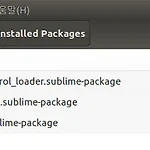 우분투 sublime text3 한글 읽기
우분투 sublime text3 한글 읽기
Sublime text3 한글 읽기 설치Ctrl + ` 를 누른 후이것을 붙여 넣기 하고 엔터 import urllib.request,os,hashlib; h = '2915d1851351e5ee549c20394736b442' + '8bc59f460fa1548d1514676163dafc88'; pf = 'Package Control.sublime-package'; ipp = sublime.installed_packages_path(); urllib.request.install_opener( urllib.request.build_opener( urllib.request.ProxyHandler()) ); by = urllib.request.urlopen( 'http://packagecontrol.io/' + ..
